An Apple Shortcut for Converting Spotify Playlists to Apple Music
If you would like to just use the iOS Shortcut click here.
I’m an Apple Music user and I’m reasonably happy with it as a service. I understand they pay artists at least a little more than streaming juggernaut Spotify¹ and, as someone deeply embedded in Apple’s ecosystem², it’s good for me that it’s well integrated into the devices I use. One particularly annoying thing about being an Apple Music user is that a ton of people and services assume that I have a functioning Spotify account.
I’ve been playing Music League with some friends lately. It’s a game where each round you submit a song related to a theme, it puts together a playlist of (anonymized) submissions, and you vote on which tracks you like best for the theme.
It’s been fun except that it generates a Spotify playlist. Ugh! I’ve been manually recreating the playlist in Apple Music each week. It’s an irritating extra step and at least once I put off doing it and missed the voting deadline.
Finally, this week, I put together an Apple Shortcut that accepts a Spotify playlist URL and converts it to an Apple Music playlist. Apple Shortcuts is an automation tool provided on iOS, macOS, and iPadOS, which is surprisingly capable, though often poorly documented and occasionally quirky.
(You can also use this iCloud link, which may be more convenient – but I like to host the file myself just in case.)
You can invoke it from the Shortcuts app, add it to your home screen, or, as I have done, add it to your share sheet:
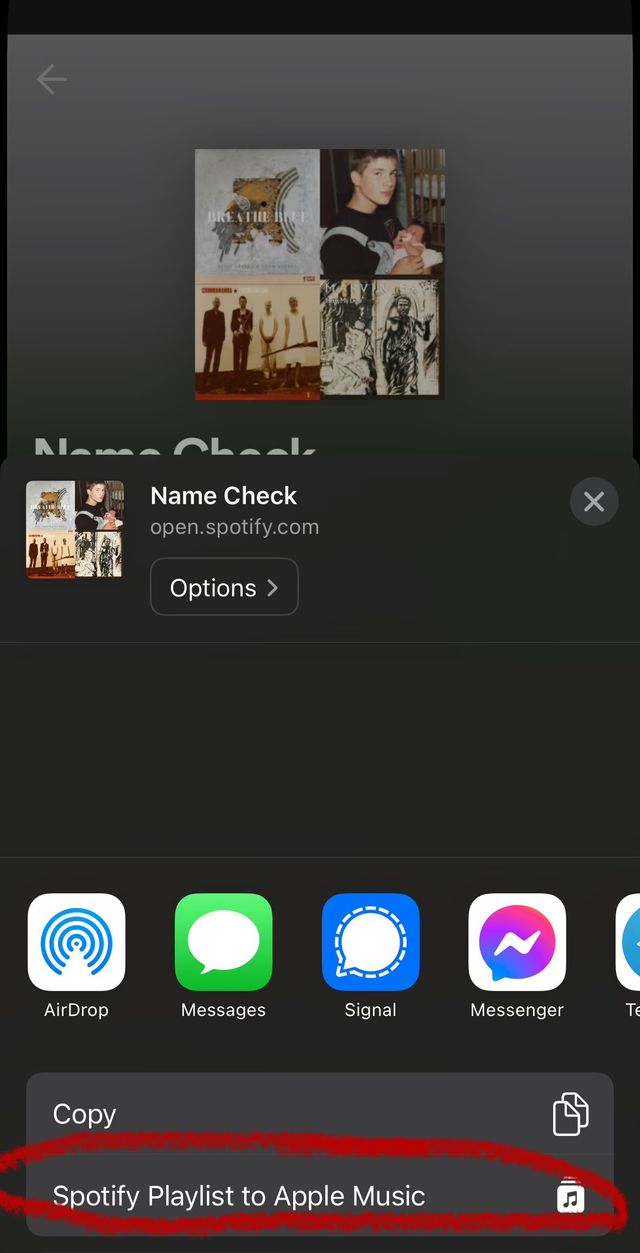
Here’s how it works, in brief:
-
It requests the website version of the Spotify playlist and scrapes the HTML for Spotify IDs of the tracks. There’s a series of
<meta>tags in the HTML that look like this:<meta name="music:song" content="https://open.spotify.com/track/0W6piFA90WF6OVPmmYVZQL">The shortcut uses regex to search for the bit on the end which is the track ID.
-
It requests those IDs one by one from Songlink/Odesli, a service for looking up songs across multiple streaming services. Here’s an example lookup. On that page it scrapes for an Apple Music link, using regex again.
-
If it finds an Apple Music link, it looks up the track in Apple Music.
-
It adds all the tracks it finds to a new playlist.
If Odesli fails to turn up an Apple Music link in step 2 (which sometimes happens) it will search Apple Music by the track name and artist and add the first result it finds there. It issues an alert first and allows the user to choose to cancel or proceed.
Some of the actions I used in this shortcut, particularly the ones to do with the iTunes Store, are poorly documented and fiddly. It required a couple hours of experimentation to get this shortcut working to my satisfaction. If you’re trying to do something similar, it might be a good example to look over – I’ve tried to add comments to help anyone reading through it along. It seems to work pretty consistently on iOS in my testing. I’ve had less good of a time getting it to work properly on macOS.
I expect this Shortcut to be pretty brittle since it relies on web scraping. If either Spotify or Odesli change the code on their website and I don’t update the Shortcut, it may stop working. If you’re reading this blog post some years after it was released, caveat emptor.